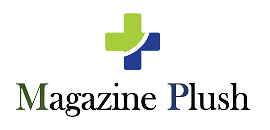How to Remove Ytmp3.cc Ads
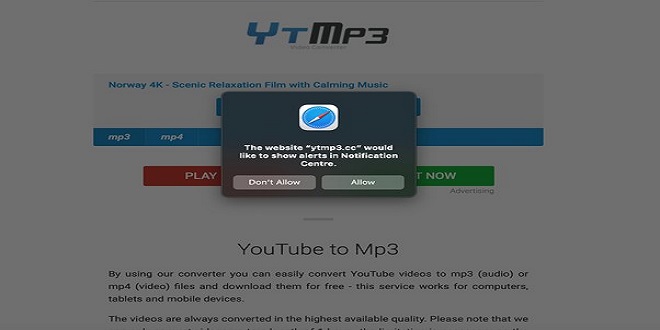
Introducing ytmp3.cc
Introducing Ytmp3.cc is a video converter and downloading website that helps you to convert YouTube videos to mp3 or mp4 video or audio formats. The ease of using this website has made it exceptionally popular among the masses. Without any login required, you only have to copy the URL from YouTube and paste it on the dialogue box provided on the ytmp3.cc website.
This media converting website asks you to choose the desired format for your download and hit the convert and download button, and voila!
Potentials Threats of Using Ytmp3.cc
During the conversion process, this website also redirects to other dubious websites that might contain malicious content. Many websites deceive people into downloading potentially unwanted apps, also known as PUAs.
Moreover, some dubious websites deceive people by displaying fake virus threats to your system, forcing users to click on various links to save their computers frantically. Another potential danger of these malicious websites is the extortion of money from people by tricking them into purchasing random items or services.
Also, another way this website posits threat is by demanding permissions for enabling notifications. If you accidentally allow notifications by any such page, your system security and safety are at risk.
Besides all the potential dangers and threats of using this website to convert and download YouTube videos, converting and downloading videos like this is illegal. Therefore, avoiding this and other such websites altogether is safe.
What is Ytmp3.cc Virus?
Suppose you are viewing Ytmp3.cc ads on your computer. In that case, your system is infected with malicious content that might be related to any accidental click on ads or redirected websites when converting videos. This virus is adware type and can appear as permissions to display notifications on various websites.
How to Avoid Unwanted Ads on your PC or Mac
Always remember the following points to keep your system safe from suspicious programs and unwanted ads.
- Never permit to display push notifications from unknown websites. You do not need to have instant reminders of promotional content every day.
- If any website you visit opens pop-up or pop-under ads automatically (as happens when visiting video converting websites such as Ytmp3.cc), close the pop-ups immediately and avoid using such sites in the future.
- Suspicious sites often suggest numerous extensions for you to download. Never install any such extension, as it can decrease your browser’s performance and pose security threats to your information.
How to Remove Ytmp3.cc Ads
1. For Windows 11 Users
- Right-click on the Start icon in Windows 11 and go to Apps and Features. It opens the window wherein you can search for the application you can uninstall after locating it. Once your desired program appears, go to the three dots on the right and select Uninstall.
2. For Windows 10 Users
- Go to the Start Icon on Windows 10 as instructed previously and click Control Panel from the Quick Access Menu. Now choose the Programs and Features option and remove any suspicious programs installed.
3. For Mac (OSX) users
- Go to Finder on the main screen and then select Applications. Now locate the malicious app you want to remove by clicking and dragging it from the Applications to the Trash folder (in the Dock). Also, remember to empty the Trash Folder by right-clicking the Trash Icon and selecting Empty Trash.
Removing Adware from Browsers
1. Internet Explorer
Find the gear icon at the top of the Internet Explorer window, and go to Manage Add-ons. Search for any recently-installed unknown or suspicious browser extensions, select them, and then click Remove.
2. Google Chrome
To remove malicious extensions from Google Chrome, go to the three vertical dots at the window’s top right corner, and click on More Tools>Extensions. Once you locate all the suspicious-looking extensions or add-ons, remove them all.
3. Mozilla Firefox
To remove malicious add-ons or extensions from Mozilla Firefox, head to the menu at the top right corner of the browser’s main window and select Add-ons. Look for Extensions in the opened window and remove all unknown or suspicious browser plug-ins or add-ons.
4. Safari
First, ensure that your Safari browser is active, then head to the Safari menu and click on Preferences. When a window opens, go to Extensions, locate all recently-installed malicious extensions, and click Uninstall.
5. Microsoft Edge
Locate the three horizontal dots on the main screen of Microsoft Edge (upper-right corner) and click on Extensions. Click Remove below the names of every recently-installed suspicious browser add-on, and you are done!
Typical Signs Indicating a Possible Malicious Program Installed on your System
- You start seeing advertisements in weird places where they should not be.
- Your web browser homepage changes mysteriously without your permission or knowledge.
- Your typically-visited websites are not displaying properly as they should.
- Website links redirect you to sites different than the links.
- Fake browser pop-ups appear recommending fake software or system updates.
- Unwanted programs get installed on your system without your knowledge or permission.